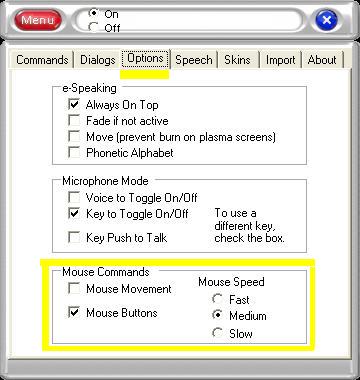 The mouse can be moved using your voice. The corresponding commands are:
The mouse can be moved using your voice. The corresponding commands are:
|
Mouse Left Mouse Right Mouse Down Mouse Up |
Faster Slower Stop |
Slow, Medium, and Fast - Default Starting Speed of the mouse can be changed in the menu for the Mouse. Whenever you indicate that the mouse should move in a direction, the computer will start the mouse moving at the "default starting speed". You may adjust this as the mouse is moving by saying: Faster or Slower. The Faster and Slower commands will incrementally change the speed of the mouse. You may repeat the command until you obtain the desired mouse speed.
To get the mouse to stop moving, say: Stop
If the mouse does not respond to your commands, make sure the "Movement Commands" option is checked (on) in the Mouse Menu.
Mouse Buttons
Sometimes clicking and double-clicking the mouse can be a pain (literally). What a "drag". Who invented that thing?
Seriously though, you can save some effort by issuing the voice commands to control the mouse buttons by saying:
|
Select Double Click Right Click Properties |
Drag Item Drag File Drag Object Release Item Release File Release Object
|